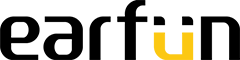Well, it seems I can't delete or re-title this post, so will rewrite it, as this all turned out quite positively, and I'd like just to give some tips, with a compliment or two for Oluv and the Earfun team. (who are welcome to re-title it themselves!)
I've received my UBoom L, and now successfully installed Oluv's work, the 041 firmware update.
The result is just great. This UBoom L truly sounds wonderful, on a variety of music I know well.
Now, where did I have trouble, and what fixes it?
- This first probably very few persons will have, but as my laptop has had a lot of developmental use, and it managed to accumulate an older copy of the firmwarre install tool that you download.
The unfortunate thing is that this older installation was apparently broken in a way that the newer one in the Earfun download couldn't uninstall it, thus blocking the fresh install we need. It gave an alert to say so.
The long story short about what fixed this was to use Microsoft's installer fixer. Yes, I''m surprised too, but used with care, it can do the job, which commercial uninstallers couldn't -- and to use it is very simple.
- you'd download it from this page at Microsoft: https://support.microsoft.com/en-us/topic/fix-problems-that-block-programs-from-being-installed-or-removed-cca7d1b6-65a9-3d98-426b-e9f927e1eb4d
- then as instructed, double-click the CAB file you get, to run it. ..
- the one thing to be careful of, is not to be too smart with this and say you want to fix an uninstall problem. This won't work. But if you cick the command to fix an install problem, then you'll get a list of potential candidates which as what we need.
- the actual name of this firmware installer is Multimedia Product Tool. So find that in the list, and use it -
- soon you'll have the problem installer removed. At this point, you can go back to installing for Earfun with the setup.exe provided, and all will be good to run it.
Now, the Earfun version of this installer shows as the images in the PDF, where there a few things to know about it.
- for some persons' machines it runs just fine as stated, following the steps through
- for mine, I needed to follow the tip from Jos, which he offers in the last meaage on this thread: https://community.myearfun.com/threads/unable-to-connect-uboom-l-for-update .
- you'll see it just reverses the order, which actually follows what the installer does often, which is put up the choose firmware dialog right away. You do that the same way as instructed if later, find and double-click the downloaded firmware, then click the Replace button on the bottom left of the dialog. Yes, it's two parts there....
- at this point, if it hadn't at first, you'd do the powered-off, hold down the Bluetooth button, plug in your USB-C cable procedure to get the UBoom recognized. I would warn that the indication is subttle, when you are paying attention to your hands...just that the blue bar identifying the connection shows up silently in the upper left of the open installer screen.
- But then you are connected, and all that's left is to release and put the UBoom down in a stable position, then click the Replace button at lower right. You'll see notificattion of steps in the upgrade, and in a short time, your fresh firmware will be installed.
And that's it. It might take a few tries to get the 'blue bar of recognition', but I soon did, or soon noticed it :)